#Page updated 15 October 2018
Please note these instructions only apply to the Age UK web address eg www.ageuk.org.uk/anytown.
If your site has a bespoke address eg www.ageukanytown.co.uk then this is NOT administered by either version of the CMS
What is a short link/Simple address?
Upgraded CMS
What is a Redirect?
A redirect is where a user may click or type a page or URL (web address) eg www.ageuk.org.uk/anytown/products/ and then that link will send the user to another page. This can be because some pages have been removed or are redundant eg products pages for TAM closures.
CMS Upgrade redirects
We are using large scale redirects for the CMS upgrade which we have instructions for.
TAM closure redirects
For the closure of TAMs (Enterprises Trading Alliance Members) and the effect on the products section, we have specific product guidance on messaging and what sections to remove, the technical instructions for this are below.
What is a short link/Simple address?
A short link is a shorter web address for a page, to make it easier to put in your marketing materials. eg your donate page may have the URL (web address): www.ageuk.org.uk/anytown/get-involved/donate/ but you might prefer to have the address be shortened to www.ageuk.org.uk/anytown/donate/.
If you have many legacy shortlinks to carry across please contact us.
Upgraded CMS
How to create a redirect for your webpage
If you want to create a redirect, do not delete the page you are redirecting, it needs to remain live. However if you are upgrading please see the upgrade redirect guidance. If you are closing your products section please see the Products guidance, or contact the Network Digital Team.
Under settings > Shortcut > Manage
Change Shortcut type to: Shortcut to another content item
Update Internal Shortcut/Fetch Data from: find the page you want in your site
Click Save
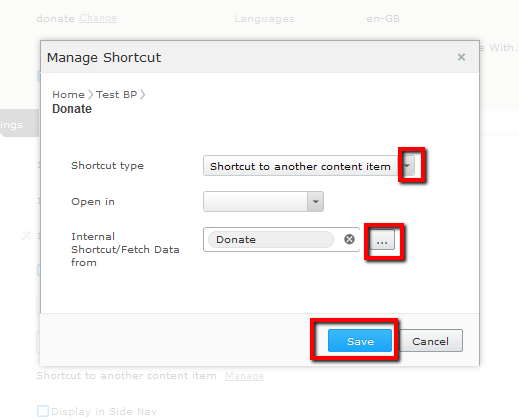
Manage shortcuts: Upgrade CMS
You will end up with the following message telling you the page is being redirected.
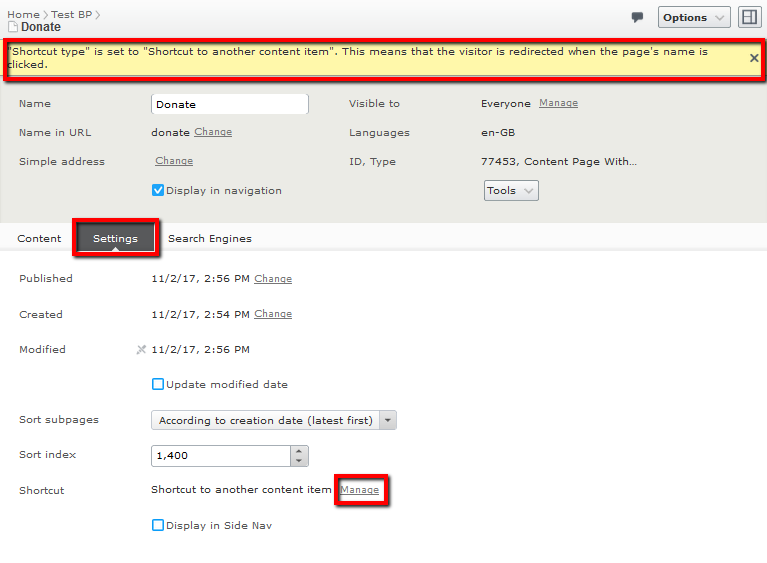
Upgrade: Redirect properties
You may want to remove the content on that page, if so create a text block on the new page.
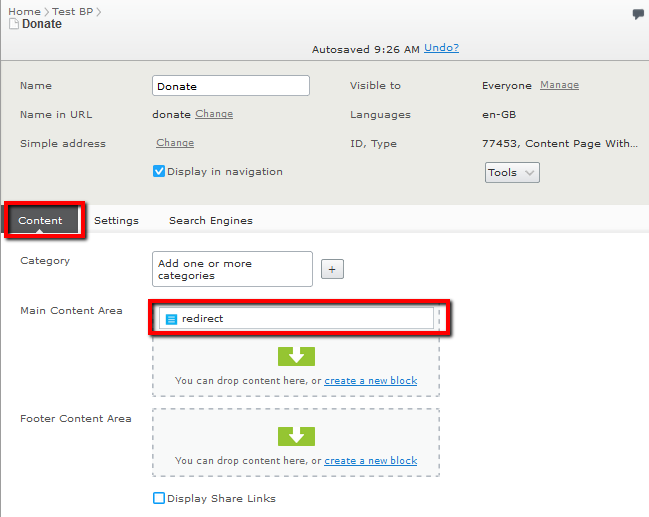
Text Box: Upgrade CMS
Select the HTML button, then in the HTML source editor insert the below code.
<p>This page should redirect, if it doesn’t please click the <a href=”#”>link</a>.</p>
Then edit the link to where it will eventually redirect to.
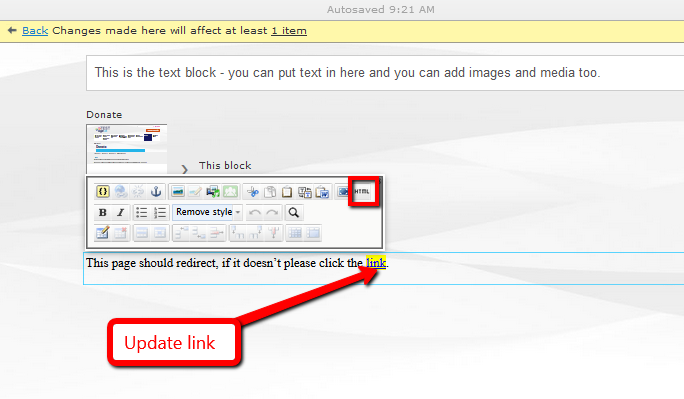
Edit text box: Upgrade CMS
Publish the new block and publish the page and check your link works
How to create a Short link/ Simple address for your webpage
Your Footcare page may have the URL (web address): www.ageuk.org.uk/anytown/service/footcare/ but you might prefer to have the address be shortened to www.ageuk.org.uk/anytown/footcare/.
To create this short link/ Simple address for marketing purposes follow the instructions below:
Step 1:
In the root of your site create a new page
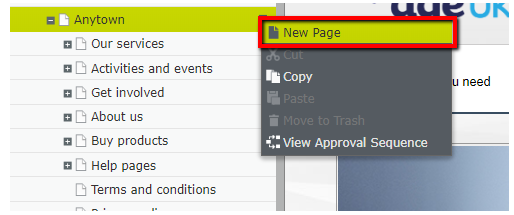
Step 2:
Use the template type Redirect page. Name it what you want you the URL to be called eg footcare
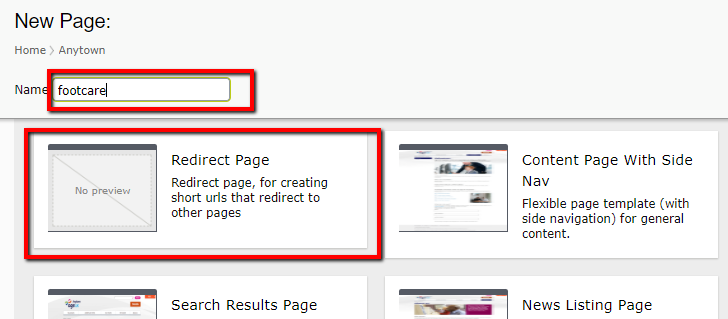
Step 3:
When you create the page you will see the below. You can change the URL at this point if you need to.
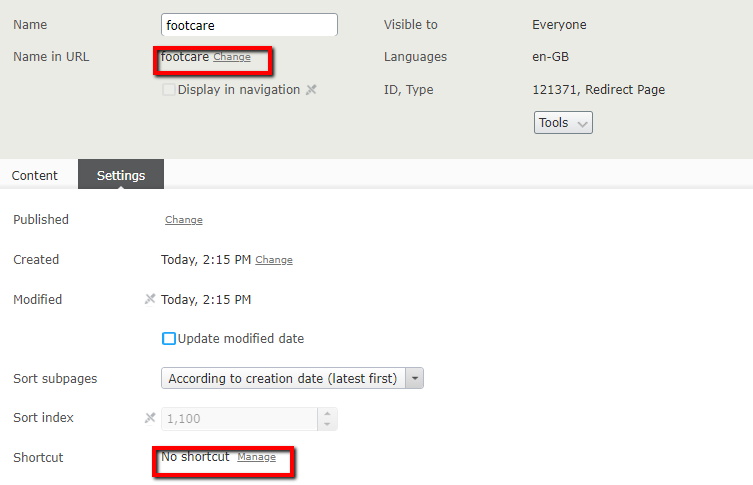
Step 4:
You will need to edit the shortcut feature. Select the shortcut to another content item, and in the Internal Shortcut/ fetch Data from to say where you want this URL to direct to
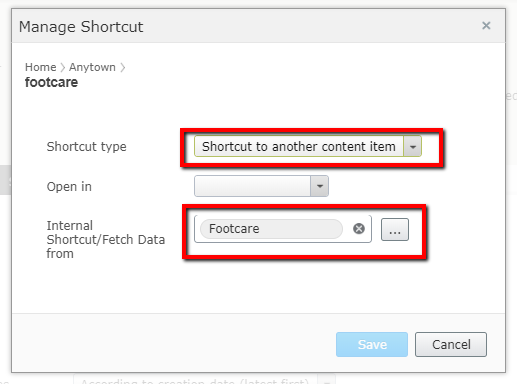
Step 5:
Publish the page and the URL should now direct to the correct page eg
www.ageuk.org.uk/anytown/footcare/ to www.ageuk.org.uk/anytown/services/footcare/
