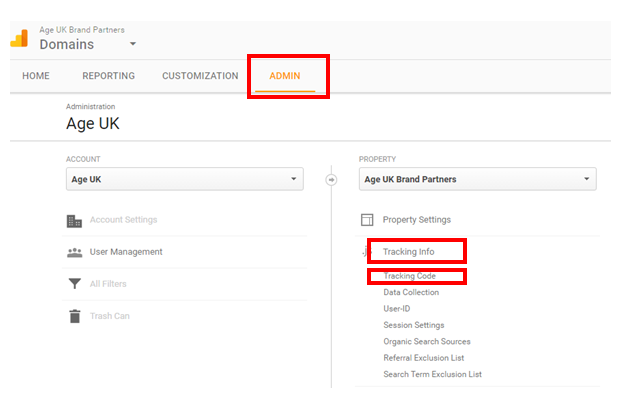Google analytics is a free tool to help you find out more about how many people visit your website, what they do when they get there, and what type of people they are.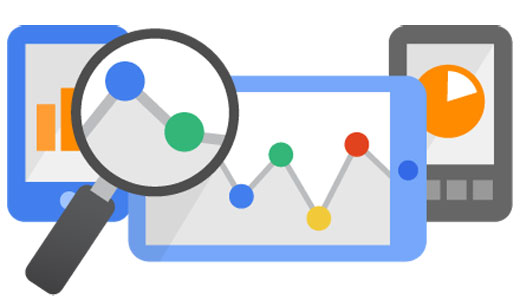
- Getting started
- Our training courses
- Excluding internal visits from your stats
- What to look for on a monthly basis
- Additional training and useful resources
1. Getting started
To use Google Analytics you need to set up an account and get a tracking code, which the Network content team will put on your website so you can start collecting useful data.
You can only get data from the date the code is uploaded. It won’t provide you with data from before then.
Go to www.google.com/analytics, click “Sign in” on the top right and follow the instructions then contact partner.content@ageuk.org.uk with your tracking code.
IMPORTANT: If you set up an account, store the account details in a safe place and make sure the email address you use isn’t linked to a specific person who could leave and take the account access with them. If you have lost your GA account, read our guide on what to do.
Check that the tracking code has been installed
- In your Google Analytics account go to ‘Admin’, which you’ll find in the horizontal navigation at the top of the page.
- Then go to the middle panel – called ‘property’ – and select ‘Tracking info’.
- Then go to ‘Tracking code’ in the drop down menu.
You should then be able to see whether or not your tracking code has been installed. If it hasn’t it will say ‘Status: Tracking Not Installed’.
If it’s not installed contact partner.content@ageuk.org.uk and ask them to install or check the code.
2. Our training courses
We recommend that you watch our training courses. Please note, these courses were made in 2014 and although some aspects of Google Analytics have changed, they are still a really good introduction to how it works and what it looks like.
Beginners Google Analytics
The beginners course covers the basics of analytics looking at ‘Why, what and how?’ we would want to use Google Analytics, plus navigating through Google Analytics and example reports for local partners to use.
You can view the Google Analytics beginners presentation here (external link to Prezi).
Intermediate Google Analytics
The intermediate course starts to look deeper in to the workings of Google Analytics specifically at creating custom dashboards and reports, behaviour flow, tools and assets available to you and how to exclude your internal IP.
You can view the Google Analytics Intermediate presentation here (external link to Prezi).
3. Excluding internal visits from your stats
Internal visits – visits from staff members – can skew the data that you collect in Google Analytics. Some staff members may have your website as their homepage, or have it open in the background for long periods of time.
To make your data more accurate you need to exclude your IP address (if you work in an office everyone will have the same IP address, although if they work in different locations (e.g. from home) they will still be included in the visitor stats.
Here is a guide on how to exclude internal visits
4. What to look for on a monthly basis
Once you have Analytics set up and you know how to use it, you should think about how often you are going to look at the data and what you may use it for.
Here are some basic things you may want to check on a monthly basis:
Acquisition – this tells you where your website visitors are coming from, for example, if they are coming from a search engine or from social media. If you run a campaign on social media, you can then see how successful it was in driving people to your website.
Bounce rate – this refers to the percentage of visitors who leave your website shortly after landing on it. A high bounce rate often means that they haven’t found what they wanted or expected on the page.
Page views – the number of times a web page is accessed by visitors. This helps you to see which pages are the most popular on your site.
Sessions– means the total number of times your website has been accessed by visitors. A session is one or more page views by a user.
5. Additional training and useful resources
Other guides we have written which you may find helpful:
- Tracking your campaigns with Google Analytics
- Setting up and accessing your Google Analytics account
- Understanding your users with Google Analytics
- Understanding user journeys with Google Analytics
External resources:
- Google Analytics academy – online training by Google.
- Jargon buster to help you understand some more of the language of Google Analytics.
- How to apply analytics data to make better content marketing decisions – free Ebook you can download.